How to Make a Book Trailer
The core challenge for writers is to have their new book noticed. They have to think of ways to advertize the new book effectively and encourage people to read it. A great way to promote a book is to create a book trailer. It's a short promo video for the new book that can help the writer present the work to the audience.
There's no need to make an expensive studio-quality video. Just use a simple book trailer maker, upload the video to YouTube, and enjoy the result without much effort. In this article, we'll find out what is a book trailer and how to make it on your own in a few minutes.
Not every writer knows how to make a book trailer. You can start watching different book trailers and analyzing them. Think of what you like, what catches your attention, and what makes videos exciting. Below, we gathered some tips to keep in mind while creating a book trailer.
There's no need to make an expensive studio-quality video. Just use a simple book trailer maker, upload the video to YouTube, and enjoy the result without much effort. In this article, we'll find out what is a book trailer and how to make it on your own in a few minutes.
Not every writer knows how to make a book trailer. You can start watching different book trailers and analyzing them. Think of what you like, what catches your attention, and what makes videos exciting. Below, we gathered some tips to keep in mind while creating a book trailer.
Book Trailer Maker
Write a Script
Introduce the main characters of the book and hint at the elements of the plot. Don't spoil the end of the story. Tell the viewers where they can buy or download your book. You should keep the trailer very simple and clear.
Keep the Trailer Short
The recommended length of the video is around a minute. The aim of the trailer is to encourage the viewer to read a book. The video should grab and hold the attention of book readers. A good way to start can be providing a quote from the book. Gather all the important information you want to tell.
Use the Same Tone
The tone of the book should correspond to the tone of the trailer. The viewers shouldn't feel disconnected between the book and its promo materials.
Choose Images and Videos
To keep the viewers interested, some images or short videos should be placed into a book trailer. You can embed a book cover to show how the book looks like. This will make it easy for the readers to notice the book in the store. You can also add the book illustrations to the trailer or demonstrate the book in a short clip.
If there are no pictures in the book, you can choose images from stock libraries for free to match your story.
Try not to create a video with people, because their look can be associated with the characters of the book.
If there are no pictures in the book, you can choose images from stock libraries for free to match your story.
Try not to create a video with people, because their look can be associated with the characters of the book.
Choose the Music

Choose the background music carefully to match the atmosphere of your book. You can accompany the video with stock music tracks. Make sure you use royalty-free music. The best choice is to have soundtracks composed right for your book.
Add Captions
Add titles to the video. Don't write too much to distract the viewer from the video. Adjust the font and color of the text.
You can also record a voice-over to accompany the trailer. Viewers will appreciate hearing the voice of the author.
You can also record a voice-over to accompany the trailer. Viewers will appreciate hearing the voice of the author.
Share Your Book Trailer Online
One of the most relevant websites to share a video trailer is YouTube. Placing a video to YouTube guarantees that many people will watch it. Don't forget to write the description to the video and add a link to download or purchase your book. Remember to put the appropriate tags.
Other examples of websites you can share your book trailer on are Facebook, Twitter, and LinkedIn.
Other examples of websites you can share your book trailer on are Facebook, Twitter, and LinkedIn.
Create Exciting Book Trailer with Movavi Academic
Making a book trailer with our intuitive app will take you just a few minutes. Join clips together, cut the footage, and delete unwanted segments. Add seamless transitions between the scenes. Apply creative effects and filters that match the story of the book. Write titles and captions. Add your voice commentary and complete the video with suitable music. Upload your book trailer to YouTube or Vimeo right from the program.
Follow these simple steps to make a book trailer with Movavi Academic.
Follow these simple steps to make a book trailer with Movavi Academic.
- Download and install the program following the onscreen instructions. Launch the app and select Edit Video in the welcome window.
- Click Add Files to choose the videos and photos you want to use in your book trailer.
- To cut the footage, place the marker where you want to make a cut and click Split. Select the unwanted segment and click Delete to remove it.
4. Click the Titles tab to choose captions. Drag and drop the text styles you like to the Timeline. Double-click the title to edit it. You can change the font, color, and size of the caption.
5. Spice up your video with effects and filters. Click the Filters tab and select the filter that suits your video best and drop it to the Timeline.
6. Add a voice commentary by clicking the Record Audio button. Choose the microphone and adjust the volume for the recording. When you're ready, click Start Recording. When you're finished, click Stop Recording. The audio will appear on the Timeline. Double-click the recording to change its volume and speed, remove noise, and apply audio effects.
7. To add the background music, drag and drop the music file from the folder on your computer to the Timeline.
8. To make your project look seamless, click the Transitions tab and choose the transitions you like. Place the transitions on the Timeline between the segments of your video.
9. Click the Export button when you are done editing the video. Select the name, folder, file format, and quality for your project. Click the Upload Online tab to upload the book trailer to YouTube, Vimeo, Google Drive, or Movavi Cloud. Click Start to save the project.
5. Spice up your video with effects and filters. Click the Filters tab and select the filter that suits your video best and drop it to the Timeline.
6. Add a voice commentary by clicking the Record Audio button. Choose the microphone and adjust the volume for the recording. When you're ready, click Start Recording. When you're finished, click Stop Recording. The audio will appear on the Timeline. Double-click the recording to change its volume and speed, remove noise, and apply audio effects.
7. To add the background music, drag and drop the music file from the folder on your computer to the Timeline.
8. To make your project look seamless, click the Transitions tab and choose the transitions you like. Place the transitions on the Timeline between the segments of your video.
9. Click the Export button when you are done editing the video. Select the name, folder, file format, and quality for your project. Click the Upload Online tab to upload the book trailer to YouTube, Vimeo, Google Drive, or Movavi Cloud. Click Start to save the project.
02.09.2020